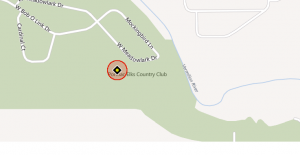Yesterday I was golfing in the GOYA Ministries Golf Fore Africa outing put together by the CBO12 group Jake Davis and Erik Barnlund (Mavidea founders) are part of. It was a good time, and perfect weather. Unfortunately I realized that my phone was gone out of my cart around the 17th hole. My friends helped me look for it for 45 minutes before we gave up. A golf course is a pretty big place if you’re not sure where you dropped something.
The first thing I did when I got near a computer was log in and lock my phone. Because I have a Windows 7 phone, and I set it up correctly, I was able to go to www.WindowsPhone.com and choose to Lock My Phone. I put a message on it “If anyone finds this phone, please call my wife’s cell phone at 309-XXX-XXX.” Windows Phone came back and showed me the lock was successful.
Next I looked at a map and saw the approximate area it was located on the map.
By looking at the course map, I was able to tell it was sitting somewhere around the 14th or 15th hole and I was going to head back out to find it the next morning. If you have an iPhone or iPad you can do much the same thing by setting up Find My Phone. Android has a bunch of apps that do the same thing – Find My Phone, Find My Droid, and Plan B are a few that I found with a quick search. If you have not set one of these up, I highly recommend doing so.
Even if you don’t set up one of these services, but you have corporate email synced to your phone, You (and Mavidea) have some options. By logging in to your web-based mail, you can click on Options in the upper-right side, and then choose See All Options. Now click on Phone on the left hand side. You will see a list of all of the devices associated with your email account. You can choose to Wipe the phone clean right here. Wiping a phone will automatically reset it to factory defaults, which is what need to happen if a phone is truly lost. You do not want people in your private or personal stuff.
Before I could drive back to the golf course, a call came in on Kelly’s cell phone that someone had found and turned the phone in. I drove up and got it, relieved I wasn’t going to have to mess around with getting a new phone just before all the cool Windows Phone 8 and iPhone 5 stuff came out this fall.
When I opened it up, the screen still had the lock message on it, which was cool.
I went to unlock it, and I got a warning – “This phone has been locked by the owner. If you enter an incorrect password, this phone and all its personal information will be erased.” It seems harsh, but that was what was supposed to happen.
While this experience cost me a couple of hours and gas money, it worked out EXACTLY the way I wanted it to in a real life scenario. It was how I wanted it to happen because I had my corporate email synced to my phone. If you stop and think about what is in your email, you understand our concern for protecting it. My email, and all of yours, has corporate information in there that we do not want getting out. But more importantly it also might have client data that we need to protect. We need to always assume that all communications with clients are private unless a client specifically tells us we can release it to the public. It’s not only good corporate practice, but we are actually required by law to behave this way if you fall under PCI-DSS (credit cards) or HIPAA (health care) compliance regulations.
In the meantime, educate your staff about the importance of mobile phone and tablet security, and consult your Mavidea geeks with any questions on how to keep secure!
So there you go, information security, HIPAA, and Mavidea. Please keep your devices safe, but if something happens, you have to notify the proper people immediately. And JM got his phone back.