Microsoft is beginning the roll out of Clutter to Office 365 business customers, which brings the power of Office Graph to your inbox. Clutter is designed to help you focus on the most important messages in your inbox. It uses machine learning to de-clutter your inbox by moving lower priority messages out of your way and into a new Clutter folder. Ultimately, Clutter removes distractions so you can focus on what matters most.
The Clutter experience
Take a look at this video to learn how Clutter helps you keep focused on the most important items in your inbox.
https://www.youtube.com/watch?v=uML5kmH5DYE
Do this in 3 Easy Steps:
First: Log in to your office 365, then go to your settings and click options (see below).
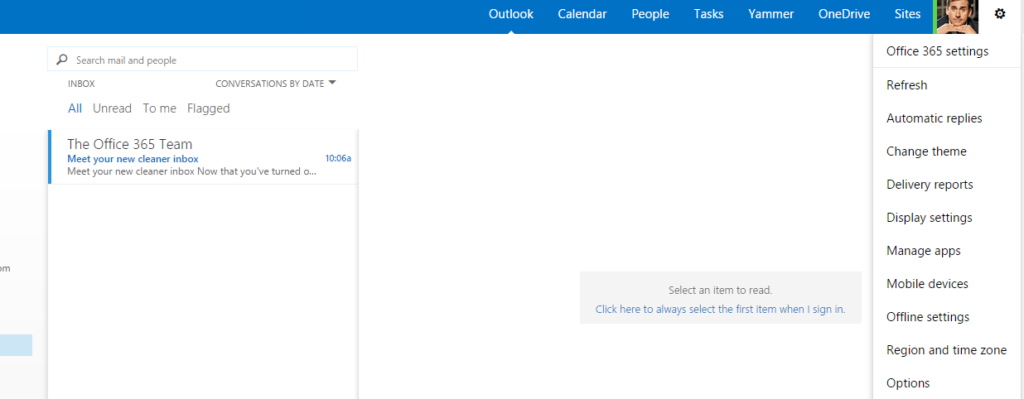
Second: On the left hand side bar, click the Clutter button. Click the “separate items identified as clutter”. (see below)
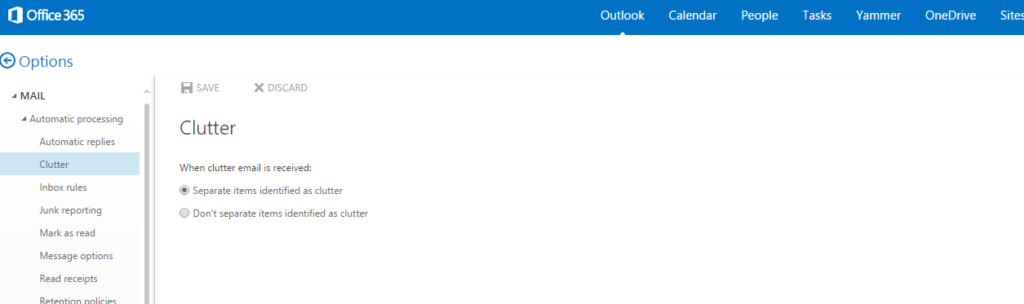
Third: Click your outlook button, and see the Clutter shown below your Inbox.
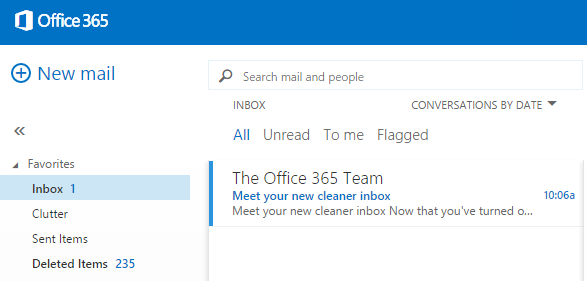
Now that you’ve turned on Clutter, it will sort your incoming email. When Clutter sees an item you’re likely to ignore, it will move the item into the Clutter folder. Just keep using email as usual and Clutter will learn which messages aren’t important to you.
From time to time, Clutter might get it wrong. If you’re using Outlook Web App, you can right-click and choose the “Mark as not clutter” option. For all other email programs, you can move the incorrect conversations and messages from Clutter to your inbox.
Your privacy is extremely important to Microsoft. They remove any personally identifiable information from the data they use to make the feature better.
And if you find Clutter isn’t for you, you can turn it off any time.